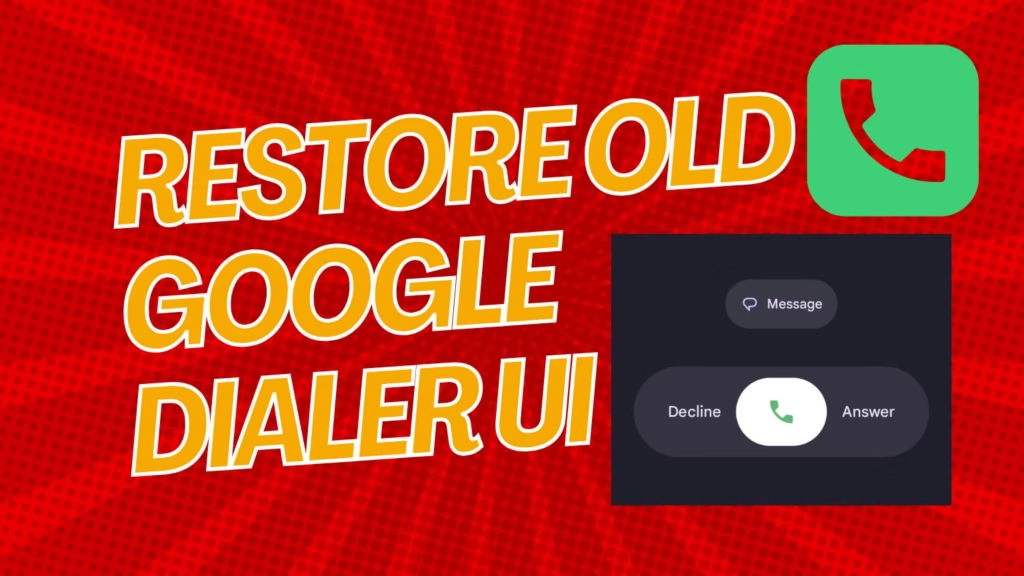If you’ve recently updated the Google Phone app (also known as Google Dialer), you’ve probably noticed a big change. Google rolled out a fresh Material 3 Expressive design that looks modern, but not everyone is happy with it. While some people like the cleaner layout and new gestures, many long-time users feel the old Google Phone interface was simpler and easier to use.
I’ve seen a lot of people asking how to restore old Google Dialer UI, and the good news is: yes, it’s possible. Here are a few reliable ways to bring the older version back.
Why Did the Google Dialer Change?
The new design started rolling out in August 2025 with version 186 (stable) and 182 (beta). Google simplified navigation into just three tabs — Home, Keypad, and Voicemail — and added new swipe/tap gestures to answer or decline calls.
While these changes were meant to make things easier, they’ve received mixed reactions. Some users find the update less practical and are actively looking for a way to revert Google Dialer update.
Ways to Bring Back the Old Dialer
1. Uninstall Google Dialer Updates
This is the easiest fix. By uninstalling updates, your phone reverts to the Google Phone app old version that came pre-installed.
-
Open Settings on your phone.
-
Go to Apps → Phone (Phone by Google).
-
Tap the three-dot menu in the corner.
-
Select Uninstall updates and confirm.
-
Restart the app.
That’s it — you’ll see the old Google Phone interface again.
2. Disable Auto-Updates
Of course, once you’ve rolled back, you don’t want the app updating itself again. To prevent that:
-
Open the Google Play Store.
-
Search for Phone by Google.
-
Tap the three-dot menu in the top-right.
-
Uncheck Enable auto-update.
This keeps your phone from automatically installing the Google Dialer new UI update.
3. Try Android Dialer Alternatives
If uninstalling updates doesn’t work on your phone, you can always use Android dialer alternatives. A few good ones are:
-
True Phone Dialer
-
Simple Dialer
-
Contacts+
These apps let you customize layouts and often mimic the old Google Phone interface pretty well.
4. Advanced Option: Root and Rollback
If you’re tech-savvy, there’s also the option of rooting your device and manually installing an older APK. This gives you complete control and permanently restores the old UI.
But keep in mind: rooting voids your warranty and carries some risks. It’s a method best left for advanced users who are comfortable tinkering with their devices.
What Users Are Saying
On forums like Reddit, people confirm that simply uninstalling updates is the most effective fix:
“Uninstalling the updates for the Phone app reverted the UI change.” – Reddit user
Others suggest switching to third-party apps if downgrading isn’t allowed on your device.
The Material 3 Dialer rollback might feel unnecessary to some, but for users who prefer the old Google Phone interface, these methods get the job done. The simplest and safest way is to uninstall Google Dialer updates and disable auto-updates. If that doesn’t work, you still have the option to try Android dialer alternatives or, for advanced users, attempt a full rollback via rooting.
So if the Google Dialer new UI update isn’t working for you, don’t worry — you can always go back to the look and feel you’re comfortable with.